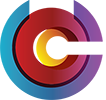|
We want to make conference room reservation easy for everyone to do themselves. | |
 |
We have a lot of orphaned meetings, double bookings and meetings with no end date. This migration will help clean up the confusion surrounding conference room availability. | |
 |
We have a lot of orphaned meetings, double bookings, and meetings with no end date. It is hard to discern who is really using the conference room. To clean up the calendar we have reached out to conference room reservation owners and asked them to update their meetings to use the new reservation procedures. | |
 |
We have set a limit of 180 days for advanced reservation of conference rooms. This will help to prevent orphaned meetings in the future. | |
 |
These reservation procedures do not apply to all conference rooms in NIH. | |
 |
Some CIT Conference room were excluded from Outlook reservation because they are dedicated to specific Teams or Functions. | |
 |
Many of the Rock Spring conference rooms have their seating capacity listed . | |
 |
On a Windows-based machine (PC), seating capacity is listed in the in Rooms button next to the location field. Please note, this information does not appear when you use the Room Finder tool. | |
 |
On a OSX-based machine (Mac), seating capacity is not listed for the conference rooms. This is a limitation of the Mac Outlook Client. | |
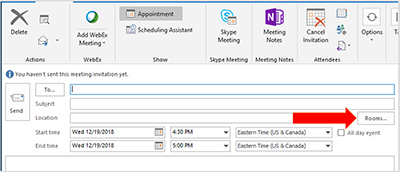 |
||
 |
You can contact CIT Service Desk if you are unsure of the seating capacity. |
|
 |
Most conference rooms in Rock spring do AV capability. There are a few exceptions in Building 12, please See the list of Audio/Video equipment . | |
 |
The Join designed for use with WebEx meetings. If you have scheduled a Skype for Business Meeting, this will not work. | |
 |
If you have scheduled a WebEx Meeting and the join button did not work, please let us know so we can troubleshoot your meeting reservation. |
|
 |
Open your Outlook Calendar. Select the Open Calendar button from the Home menu, then select From Room List. In the Search window, locate the conference room you would like to add to your calendar, double-click it, then click OK. It will be added to your list of calendars on the left side of the window. | |
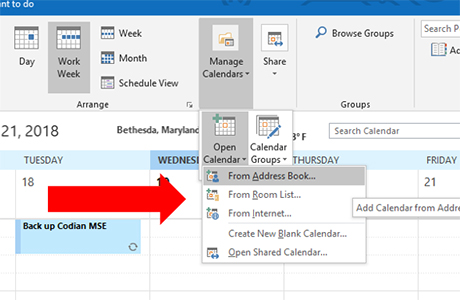
|
||
| There are a few methods for checking the conference room availability: | ||
 |
||
| a. Open your Outlook Calendar and select New Meeting button from the Home menu. | ||
| b. Select the Rooms button next to the location field. | ||
| c. Select the desired room from the list of rooms that appears on the availability timeline. | ||
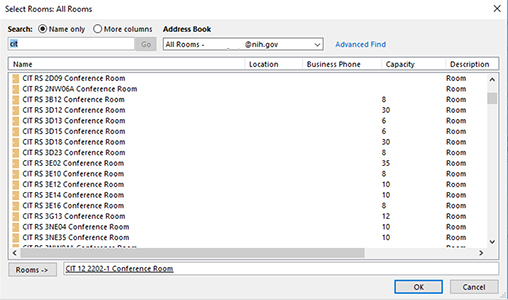 |
||
 |
||
| a. Open your Outlook Calendar and select New Meeting button from the Home menu. | ||
| b. Select the Room Finder button on the far-right side of the Meeting menu bar. | ||
| c. From the drop down Show a room list, highlight the conference room group from the list. | ||
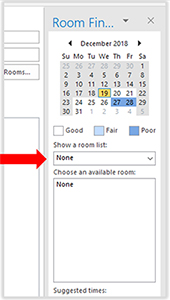 |
||
| d. Select the from the list available rooms that are open at the specified date and time. | ||
| e. Room Finder will also provide suggested times for scheduling your meeting. | ||
 |
||
| a. Use this method if you are checking on a specific room’s availability but are not reserving a meeting. | ||
| b. Open a conference room’s calendar to display its availability. | ||
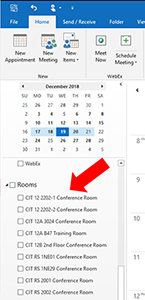 |
||
 |
You will receive an email from the conference room letting you know if your reservation was accepted, declined or tentative. This confirmation email is normally received within a minute of sending your reservation. | |
 |
Be sure to confirm your meeting update does not conflict with other reservations made for the room. If you need to change your meeting, send a meeting update. DO NOT send a new reservation if you need to update your meeting. | |
 |
A conference room is invited to a meeting the same way any other attendee is invited. If an attendee declines your meeting invitation, your meeting is still added onto your personal outlook calendar. | |
| |
||
 |
A tentative response is sent if a conference room needs approval for a reservation. When you receive a tentative response, an email is sent to a distribution list for reservation approval. The distribution list for approval varies depending on the room being reserved. You will receive a definite response after someone from the conference rooms approval distribution list responds. | |
 |
Scheduling for some conference rooms is limited to specific teams. Only members of a specific team can reserve this type of room. | |
 |
Check the meeting date and time or your meeting recurrence. | |
 |
Meetings reservations can be made up to 180 days in advance. If this is exceeded, the meeting request will be declined. This policy helps to prevent lingering or orphaned conference room reservations that no one wanted anymore. | |
|
|
||
Contact the NIH IT Service Desk at http://itservicedesk.nih.gov/support or call (301) 496-HELP (4357), 301-496-8294 (TTY), or 866-319-4357 (HELP).